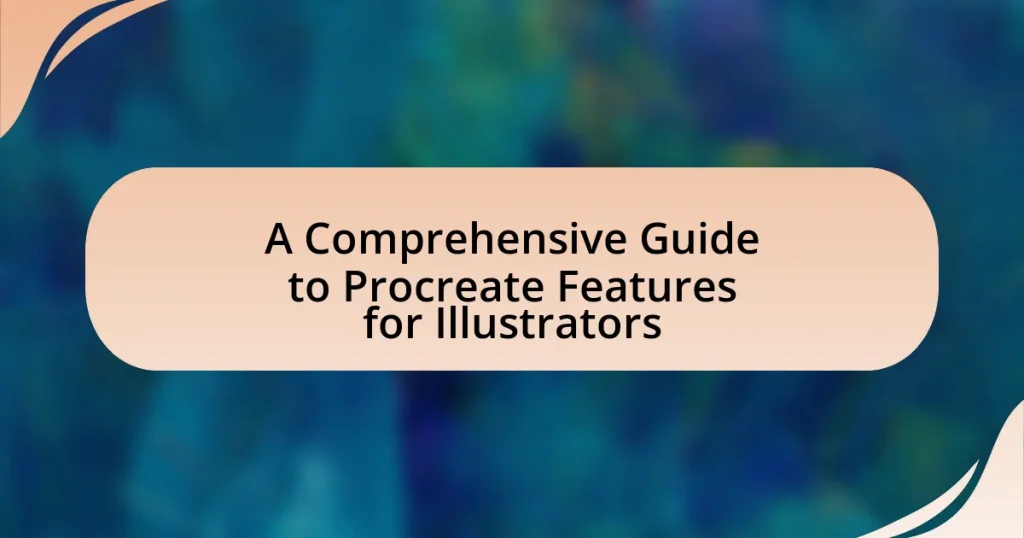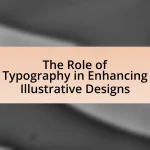Procreate is a powerful digital illustration app designed for artists, offering a range of features that enhance the creative process. Key functionalities include a customizable brush engine, high-resolution canvas support, advanced layering options, and an intuitive interface that caters to both beginners and experienced illustrators. The article provides a comprehensive overview of Procreate’s tools for sketching and drawing, the impact of brushes and textures on artwork, and strategies for maximizing the app’s features. Additionally, it addresses common challenges users may face, offers tips for overcoming creative blocks, and highlights resources for learning and community support.
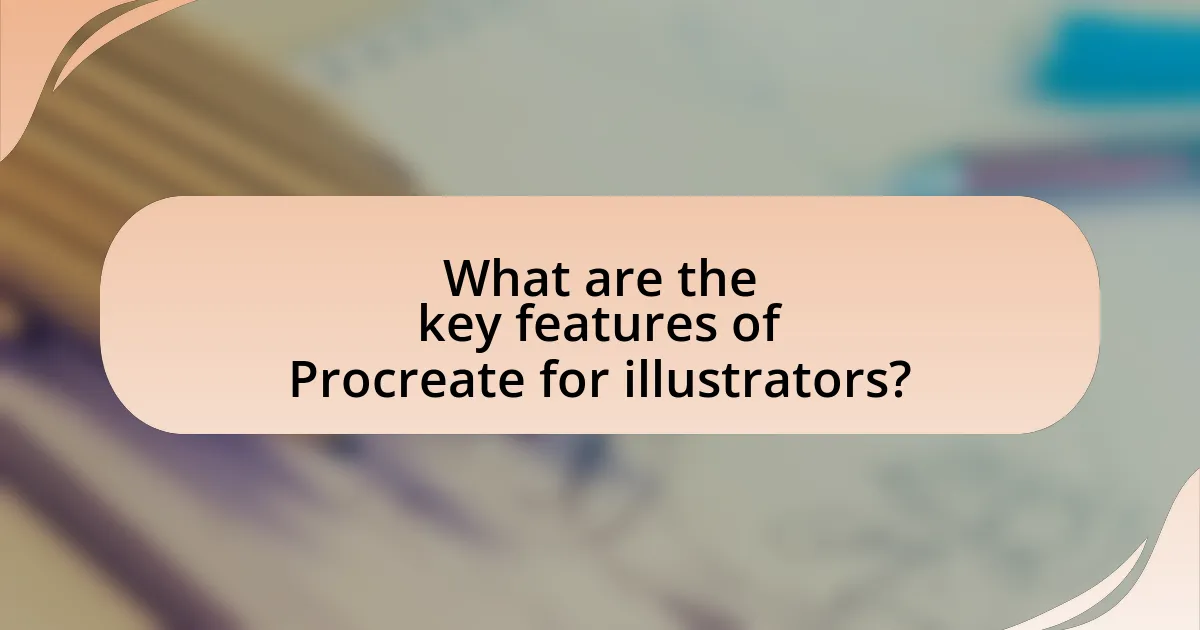
What are the key features of Procreate for illustrators?
Procreate offers several key features that enhance the illustration process for artists. These features include a robust brush engine that allows for extensive customization of brushes, enabling artists to create unique textures and effects. Additionally, Procreate supports high-resolution canvases, accommodating detailed artwork without compromising quality. The app also includes advanced layering options, which facilitate complex compositions by allowing users to manipulate individual elements independently. Furthermore, Procreate’s intuitive interface and gesture controls streamline the workflow, making it accessible for both beginners and experienced illustrators. The inclusion of animation tools and the ability to export in various formats further solidify Procreate’s position as a versatile tool for digital illustration.
How does Procreate enhance the illustration process?
Procreate enhances the illustration process by providing a robust suite of digital tools that streamline creativity and improve efficiency. The application features an intuitive interface, allowing artists to easily access brushes, colors, and layers, which facilitates a smooth workflow. Additionally, Procreate supports high-resolution canvases and offers advanced features like time-lapse recording, which enables artists to review their process and share their work effectively. The app’s extensive brush library and customization options empower illustrators to create unique textures and styles, further enhancing their artistic expression.
What tools are available for sketching and drawing in Procreate?
Procreate offers a variety of tools for sketching and drawing, including brushes, pencils, inks, and selection tools. The brush library contains customizable brushes that can simulate various traditional media, while the pencil tool allows for precise line work. Inks provide options for fluid and expressive strokes, and selection tools enable users to isolate and manipulate specific areas of their artwork. These tools are designed to enhance the creative process, allowing artists to achieve a wide range of effects and styles.
How do brushes and textures impact the final artwork?
Brushes and textures significantly influence the final artwork by determining the visual style, depth, and emotional impact of the piece. Different brushes can create varied effects, such as smooth gradients or rough, textured surfaces, which directly affect how the viewer perceives the artwork. For instance, a soft brush may produce a gentle, ethereal quality, while a textured brush can add a sense of realism and tactile interest. Textures can also enhance the dimensionality of the artwork, making elements appear more lifelike or stylized, depending on the artist’s intent. Studies in digital art have shown that the choice of brush and texture can evoke specific emotional responses, reinforcing the importance of these tools in the creative process.
What unique functionalities does Procreate offer?
Procreate offers unique functionalities such as advanced brush customization, a robust layering system, and real-time performance capabilities. The advanced brush customization allows users to create and modify brushes with various settings, including shape, grain, and dynamics, enabling personalized artistic expression. The robust layering system supports multiple layers with blending modes and opacity adjustments, facilitating complex compositions. Additionally, Procreate’s real-time performance ensures smooth drawing and painting experiences, even with high-resolution canvases, which is essential for professional illustrators. These features collectively enhance the creative process and productivity for artists using the app.
How does the layering system work in Procreate?
The layering system in Procreate allows users to create, organize, and manipulate multiple layers of artwork independently. Each layer can contain different elements, such as sketches, colors, or effects, enabling artists to work non-destructively and make adjustments without affecting other layers. Users can adjust the opacity, blend modes, and visibility of each layer, facilitating complex compositions. The system supports layer grouping and locking, which enhances workflow efficiency by allowing artists to manage related layers together or prevent accidental edits. This functionality is crucial for detailed illustrations, as it provides flexibility and control over the creative process.
What are the benefits of using Procreate’s selection tools?
Procreate’s selection tools enhance the precision and efficiency of digital artwork by allowing users to isolate, manipulate, and edit specific areas of their canvas. These tools enable artists to make detailed adjustments without affecting the entire image, facilitating tasks such as color correction, layer management, and the application of effects. For instance, the ability to select and transform shapes or areas can significantly streamline the workflow, making it easier to achieve complex compositions. Additionally, the selection tools support various modes, such as freehand, rectangle, and ellipse, which cater to different artistic needs, thereby increasing versatility in the creative process.
Why is Procreate popular among digital illustrators?
Procreate is popular among digital illustrators due to its user-friendly interface and powerful features. The application offers a wide range of brushes, customizable tools, and advanced layering options, which enhance the creative process. Additionally, Procreate supports high-resolution canvases and provides seamless integration with Apple Pencil, allowing for precise control and a natural drawing experience. Its affordability compared to other professional software also contributes to its widespread adoption among both amateur and professional artists.
What advantages does Procreate have over traditional illustration methods?
Procreate offers several advantages over traditional illustration methods, including enhanced flexibility, efficiency, and a wide range of tools. Digital brushes in Procreate can mimic traditional media while allowing for easy adjustments, such as changing colors or sizes without the need for physical materials. Additionally, Procreate’s layering system enables artists to work non-destructively, making it simple to edit or remove elements without affecting the entire artwork. The app also provides instant undo and redo functions, which streamline the creative process and reduce the risk of mistakes. Furthermore, Procreate supports high-resolution canvases, allowing for detailed artwork that can be printed without loss of quality. These features collectively enhance the overall illustration experience, making it more accessible and versatile compared to traditional methods.
How does the user interface contribute to its popularity?
The user interface of Procreate significantly contributes to its popularity by providing an intuitive and user-friendly design that enhances the creative process for illustrators. This interface allows users to easily access tools and features, facilitating a seamless workflow that encourages experimentation and creativity. For instance, the customizable brush settings and streamlined navigation enable artists to focus on their work without unnecessary distractions, which is crucial for maintaining productivity. Additionally, the responsive touch controls and gesture-based shortcuts improve the overall user experience, making it accessible for both beginners and experienced artists. These design elements collectively foster a positive user experience, which is reflected in Procreate’s high ratings and widespread adoption among digital artists.
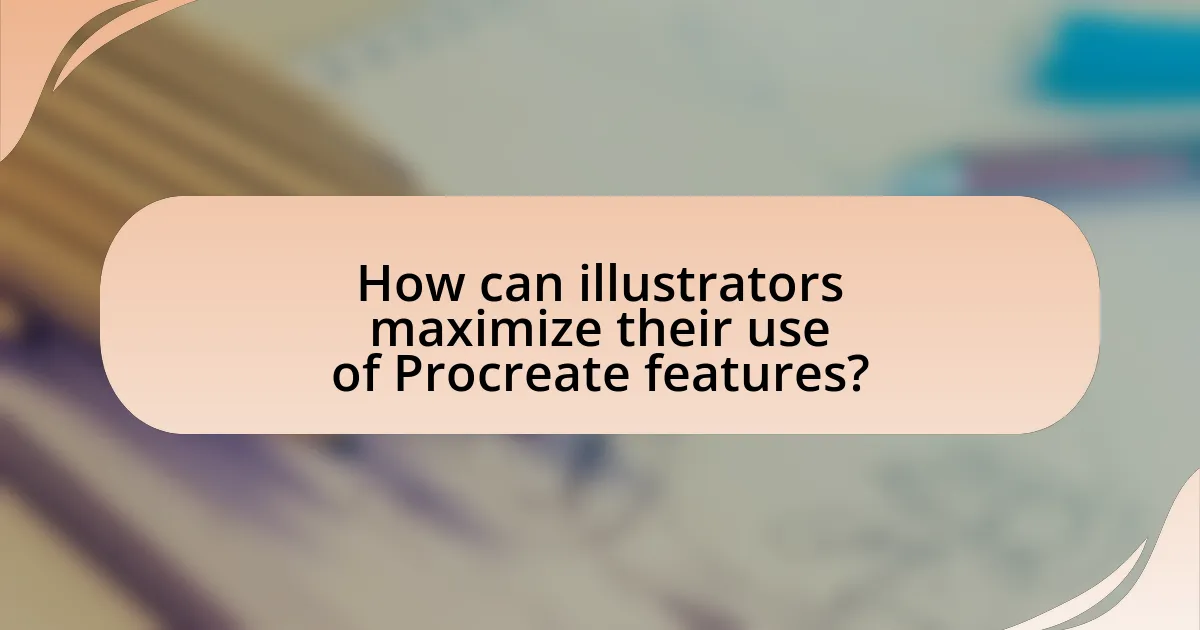
How can illustrators maximize their use of Procreate features?
Illustrators can maximize their use of Procreate features by fully utilizing the app’s extensive brush customization options, layer management, and advanced selection tools. Customizing brushes allows artists to create unique textures and styles tailored to their specific needs, enhancing their creative expression. Effective layer management enables illustrators to work non-destructively, making it easier to edit and refine their artwork without losing previous iterations. Additionally, mastering advanced selection tools, such as the QuickShape and Selection features, allows for precise adjustments and efficient workflows. These functionalities are supported by Procreate’s robust user interface, which is designed to facilitate a seamless creative process, ultimately leading to higher quality illustrations.
What techniques can be used to improve workflow in Procreate?
To improve workflow in Procreate, users can implement techniques such as utilizing custom brushes, organizing layers effectively, and employing shortcuts. Custom brushes allow for tailored artistic styles and efficiency, while organizing layers into groups enhances project management and visibility. Additionally, using shortcuts, such as gesture controls for common actions, significantly speeds up the creative process. These techniques are supported by user feedback and tutorials that highlight their effectiveness in streamlining tasks within the app.
How can shortcuts and gestures enhance efficiency?
Shortcuts and gestures enhance efficiency by significantly reducing the time required to perform tasks within Procreate. By utilizing keyboard shortcuts and touch gestures, illustrators can execute commands quickly, minimizing the need for navigating through menus. For instance, studies show that using shortcuts can increase productivity by up to 30%, as users can complete actions like undoing, zooming, or switching tools with a simple tap or key combination. This streamlined workflow allows artists to focus more on their creative process rather than on technical navigation, ultimately leading to faster project completion and improved overall output quality.
What are the best practices for organizing projects in Procreate?
The best practices for organizing projects in Procreate include using folders to group related artworks, naming layers descriptively for easy identification, and utilizing color coding for visual organization. Folders allow users to keep similar projects together, enhancing workflow efficiency. Descriptive layer names help in quickly locating specific elements within a complex illustration, while color coding layers can visually differentiate between various components, making navigation simpler. These methods streamline the creative process and reduce time spent searching for files or elements, ultimately improving productivity for illustrators.
How can illustrators customize their Procreate experience?
Illustrators can customize their Procreate experience by adjusting settings, creating custom brushes, and utilizing personalized shortcuts. Procreate allows users to modify the interface, such as changing the canvas size and orientation, which enhances workflow efficiency. Additionally, illustrators can design unique brushes tailored to their specific artistic style, enabling more creative freedom. The app also supports gesture controls, allowing users to set up shortcuts for frequently used actions, streamlining the drawing process. These customization options are supported by Procreate’s extensive user manual and community forums, which provide guidance and inspiration for optimizing the user experience.
What options are available for creating custom brushes?
To create custom brushes in Procreate, users can utilize several options including importing images, adjusting brush settings, and using the Brush Studio. Users can import images to create texture or shape-based brushes, allowing for unique designs. Additionally, Procreate’s Brush Studio provides extensive settings to modify brush properties such as shape, grain, and dynamics, enabling precise customization. This flexibility in brush creation is supported by Procreate’s robust toolset, which allows artists to tailor brushes to their specific artistic needs.
How can color palettes be tailored for specific projects?
Color palettes can be tailored for specific projects by analyzing the project’s theme, target audience, and emotional impact. For instance, a project aimed at children may utilize bright, vibrant colors to evoke joy, while a corporate project might favor muted tones to convey professionalism. Research indicates that color psychology plays a significant role in how colors influence perception and behavior, supporting the need for careful selection based on context. Additionally, tools within Procreate allow illustrators to create custom palettes that align with these project-specific requirements, ensuring that the chosen colors enhance the overall design and message effectively.
What resources are available for learning Procreate features?
Various resources are available for learning Procreate features, including official documentation, online courses, and community forums. The official Procreate website offers a comprehensive guide and tutorials that cover all features in detail. Additionally, platforms like Skillshare and Udemy provide structured courses taught by experienced artists, which can enhance understanding through practical exercises. YouTube also hosts numerous channels dedicated to Procreate tutorials, offering free content that ranges from beginner to advanced techniques. Furthermore, the Procreate community on social media platforms and forums like Reddit allows users to share tips, ask questions, and showcase their work, fostering a collaborative learning environment.
Where can illustrators find tutorials and community support?
Illustrators can find tutorials and community support on platforms such as YouTube, Skillshare, and DeviantArt. YouTube offers a vast array of video tutorials covering various Procreate features, while Skillshare provides structured courses taught by experienced illustrators. DeviantArt serves as a community hub where artists can share their work, seek feedback, and participate in forums. These platforms collectively offer both educational resources and community engagement, making them valuable for illustrators seeking to enhance their skills and connect with others in the field.
What are the best online platforms for sharing Procreate artwork?
The best online platforms for sharing Procreate artwork are Instagram, Behance, ArtStation, and DeviantArt. Instagram allows artists to showcase their work to a broad audience and engage with followers through posts and stories. Behance is a professional platform that enables artists to create portfolios and connect with other creatives. ArtStation focuses on high-quality artwork and is popular among game and concept artists, providing a space for detailed project showcases. DeviantArt has a large community of artists and offers various features for sharing and critiquing artwork. Each platform supports different aspects of sharing and networking, making them suitable for various artistic goals.
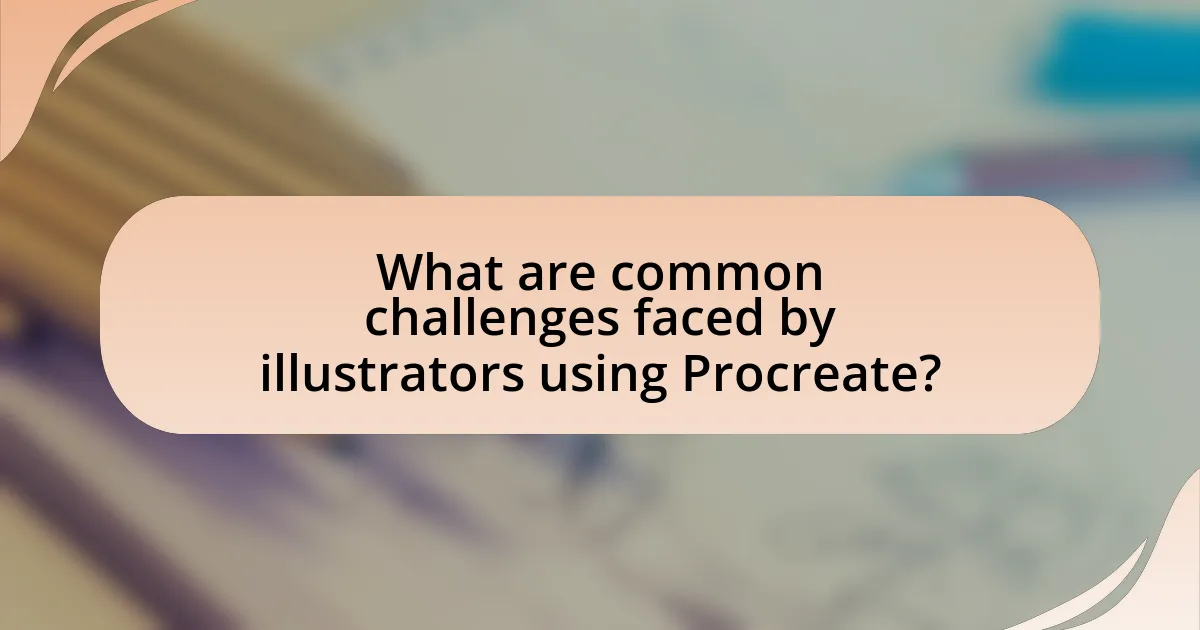
What are common challenges faced by illustrators using Procreate?
Common challenges faced by illustrators using Procreate include limited file management options, performance issues on older devices, and a steep learning curve for advanced features. Limited file management can hinder organization, as Procreate does not support traditional folder structures, making it difficult to locate and manage multiple projects. Performance issues, particularly on older iPads, can lead to lag or crashes, disrupting the creative process. Additionally, while Procreate offers a user-friendly interface, mastering its advanced features, such as custom brushes and animation tools, requires time and practice, which can be daunting for new users.
What technical issues might illustrators encounter in Procreate?
Illustrators might encounter several technical issues in Procreate, including app crashes, lagging performance, and file size limitations. App crashes can occur due to insufficient device memory or software bugs, leading to loss of unsaved work. Lagging performance often arises when working with large canvases or numerous layers, which can hinder the drawing experience. Additionally, file size limitations may restrict the complexity of projects, as Procreate has a maximum canvas size that varies based on the device’s capabilities. These issues can significantly impact an illustrator’s workflow and productivity.
How can performance issues be resolved?
Performance issues can be resolved by optimizing the settings and managing the resources within Procreate. Adjusting the canvas size, reducing the number of layers, and utilizing the “StreamLine” feature can enhance performance. Additionally, ensuring that the device has sufficient storage and memory available is crucial, as Procreate requires adequate resources to function smoothly. Regularly updating the app and the device’s operating system can also prevent performance-related problems, as updates often include performance improvements and bug fixes.
What troubleshooting steps can be taken for app crashes?
To troubleshoot app crashes, first, restart the app to clear temporary issues. If the problem persists, check for updates to ensure the app is running the latest version, as updates often contain bug fixes. Additionally, clear the app’s cache and data to remove corrupted files that may cause crashes. If the app continues to crash, uninstall and reinstall it to reset its settings. Lastly, check device compatibility and available storage, as insufficient resources can lead to crashes. These steps are effective as they address common causes of app instability, supported by user reports and technical guidelines from software developers.
How can illustrators overcome creative blocks while using Procreate?
Illustrators can overcome creative blocks while using Procreate by utilizing features such as the color palette, brush customization, and layering options to inspire new ideas. Engaging with the color palette allows artists to experiment with different hues and combinations, which can spark creativity. Customizing brushes enables illustrators to explore various textures and styles, leading to fresh artistic directions. Additionally, using layers can help in organizing thoughts and experimenting without the fear of making irreversible changes, thus fostering a more open creative process. These features are designed to enhance the user experience and stimulate artistic flow, making Procreate a valuable tool for overcoming creative challenges.
What strategies can help in finding inspiration within the app?
To find inspiration within the Procreate app, users can explore the extensive gallery of artwork created by other artists, utilize the built-in color palettes for creative color combinations, and experiment with various brushes and tools to discover unique styles. The app’s community features, such as sharing and viewing artwork on platforms like Behance or Instagram, also provide a wealth of ideas and techniques. Additionally, engaging with tutorials available within the app can spark new concepts and approaches to illustration. These strategies leverage the app’s resources and community to enhance creativity and artistic exploration.
How can collaboration with other artists enhance creativity?
Collaboration with other artists enhances creativity by introducing diverse perspectives and techniques that can inspire new ideas. When artists work together, they share their unique skills and experiences, which can lead to innovative approaches and solutions that one individual might not have considered. Research indicates that collaborative environments stimulate creative thinking; for instance, a study published in the journal “Creativity Research Journal” found that group brainstorming sessions often yield more original ideas compared to solo efforts. This synergy not only broadens the creative process but also fosters a sense of community and support, further motivating artists to explore and experiment with their work.
What are the best tips for new users of Procreate?
The best tips for new users of Procreate include familiarizing yourself with the interface, utilizing layers effectively, and exploring brushes and tools. Understanding the interface allows users to navigate the app efficiently, while layers enable better organization and editing of artwork. Additionally, experimenting with different brushes and tools can enhance creativity and improve the quality of illustrations. These practices are essential for maximizing Procreate’s capabilities and achieving professional results.
How can beginners quickly learn the essential features of Procreate?
Beginners can quickly learn the essential features of Procreate by utilizing online tutorials, engaging with community forums, and practicing with the app’s built-in resources. Online platforms like YouTube offer step-by-step video guides that cover fundamental tools and techniques, while community forums provide support and tips from experienced users. Additionally, Procreate includes a comprehensive handbook and quick start guide within the app, which helps users familiarize themselves with its interface and functionalities. These resources collectively enhance the learning experience, enabling beginners to grasp Procreate’s essential features efficiently.
What common mistakes should new users avoid in Procreate?
New users should avoid the mistake of not utilizing layers effectively in Procreate. Layers allow for non-destructive editing, enabling users to separate different elements of their artwork, which simplifies adjustments and corrections. Additionally, failing to familiarize themselves with the brush settings can lead to suboptimal results; understanding how to customize brushes can significantly enhance the quality of their illustrations. Another common mistake is neglecting to save work frequently, as Procreate does not have an auto-save feature, which can result in lost progress. Lastly, new users often overlook the importance of using reference images, which can provide guidance on proportions and color choices, ultimately improving their artwork.