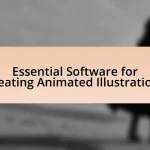Essential plugins and extensions for Adobe Illustrator significantly enhance the software’s functionality, improving workflow efficiency and expanding creative possibilities for designers. Key tools include Astute Graphics plugins like VectorScribe and Phantasm, which offer advanced vector editing and color control, as well as Fontself Maker for custom font creation and ColliderScribe for precise object alignment. The article explores how these plugins simplify tasks, improve productivity, and provide specialized features that surpass built-in tools, making them indispensable for graphic design professionals. Additionally, it addresses best practices for integrating and managing these tools effectively within design workflows.

What are Essential Plugins and Extensions for Adobe Illustrator?
Essential plugins and extensions for Adobe Illustrator include Astute Graphics plugins, Fontself Maker, and ColliderScribe. Astute Graphics offers tools like VectorScribe and Phantasm, which enhance vector editing and color control, respectively, improving workflow efficiency. Fontself Maker allows users to create custom fonts directly within Illustrator, streamlining the design process. ColliderScribe provides precise control over object placement and alignment, facilitating complex designs. These tools are widely recognized in the design community for their ability to significantly enhance productivity and creativity in Adobe Illustrator.
How do plugins and extensions enhance Adobe Illustrator’s functionality?
Plugins and extensions enhance Adobe Illustrator’s functionality by adding specialized tools and features that streamline workflows and expand creative possibilities. For instance, plugins like Astute Graphics’ VectorScribe provide advanced vector editing capabilities, allowing users to manipulate paths and shapes with precision, which is not available in the standard software. Additionally, extensions such as Adobe Color allow for seamless integration of color palettes directly into the design process, improving efficiency and creativity. These enhancements lead to increased productivity and a more versatile design environment, as evidenced by user testimonials and industry reviews highlighting significant time savings and improved design quality.
What types of tasks can be simplified by using plugins?
Plugins can simplify tasks such as automating repetitive actions, enhancing design capabilities, and streamlining workflows in Adobe Illustrator. For instance, plugins can automate tasks like batch processing images or applying effects to multiple objects simultaneously, which saves time and reduces manual effort. Additionally, plugins can introduce advanced features like vectorization or pattern generation that are not natively available in Illustrator, thereby expanding the design possibilities. The use of plugins ultimately leads to increased efficiency and productivity for designers by minimizing the complexity of certain tasks.
How do plugins improve workflow efficiency in design projects?
Plugins improve workflow efficiency in design projects by automating repetitive tasks and enhancing functionality within design software. For instance, plugins can streamline processes such as batch processing images, generating complex shapes, or applying effects, which significantly reduces the time designers spend on manual adjustments. According to a study by Adobe, users of plugins reported a 30% increase in productivity due to these time-saving features, allowing designers to focus more on creativity and less on technical execution.
Why should designers consider using plugins and extensions?
Designers should consider using plugins and extensions because they enhance functionality and streamline workflows in Adobe Illustrator. These tools provide additional features that can automate repetitive tasks, improve design efficiency, and expand creative possibilities. For instance, plugins like Astute Graphics’ VectorScribe allow for precise vector editing, significantly reducing the time spent on manual adjustments. According to a survey by Adobe, 70% of designers reported increased productivity when utilizing plugins tailored to their specific needs. This demonstrates that integrating plugins and extensions can lead to more efficient design processes and higher-quality outputs.
What advantages do plugins offer over built-in tools?
Plugins offer greater flexibility and enhanced functionality compared to built-in tools. While built-in tools provide basic features, plugins can introduce specialized capabilities tailored to specific tasks, such as advanced vector manipulation or unique design effects. For instance, plugins like Astute Graphics’ VectorScribe enhance precision in vector editing, which is not achievable with standard tools. Additionally, plugins often receive regular updates and community support, ensuring they evolve with user needs and industry trends, unlike static built-in tools. This adaptability allows users to customize their workflow and improve productivity significantly.
How can plugins help in achieving specific design styles?
Plugins can help in achieving specific design styles by providing specialized tools and features that enhance the creative process in Adobe Illustrator. For instance, plugins like Astute Graphics’ VectorScribe offer advanced vector editing capabilities, allowing designers to create precise shapes and lines that align with specific artistic styles. Additionally, plugins such as Phantasm enable color control and halftone effects, which are essential for achieving particular visual aesthetics. These tools streamline workflows and expand the creative possibilities, making it easier for designers to implement their desired styles effectively.
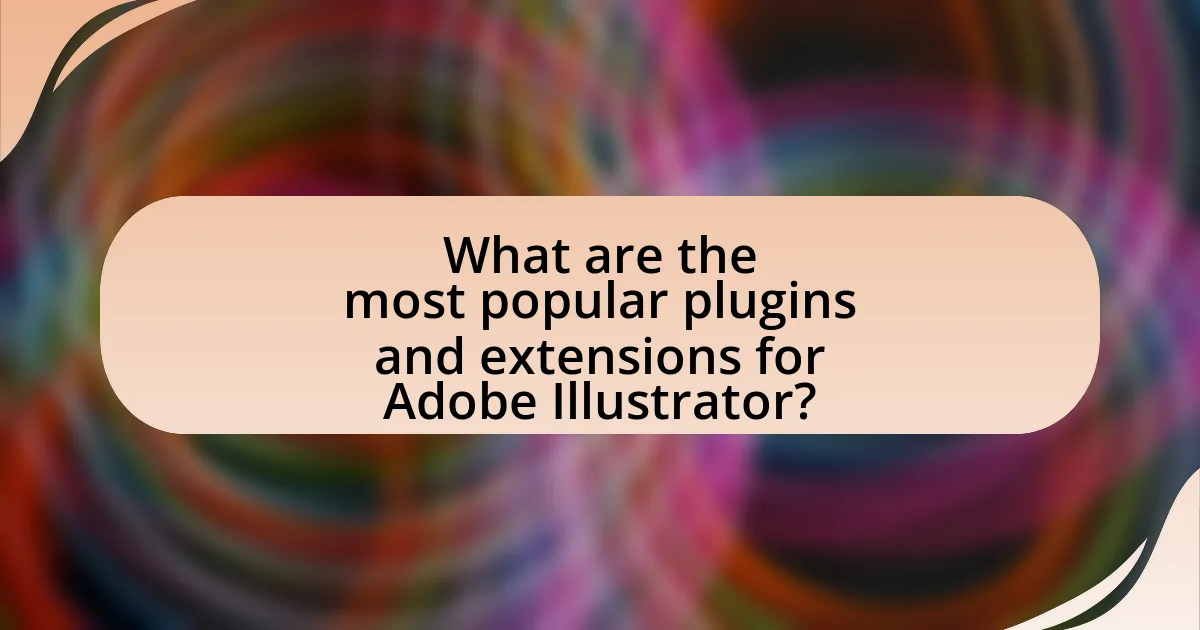
What are the most popular plugins and extensions for Adobe Illustrator?
The most popular plugins and extensions for Adobe Illustrator include Astute Graphics’ plugins, such as VectorScribe and Phantasm, as well as Fontself Maker and ColliderScribe. Astute Graphics’ VectorScribe enhances vector editing capabilities, allowing for precise control over paths and points, while Phantasm provides advanced color control and effects. Fontself Maker enables users to create custom fonts directly within Illustrator, streamlining the design process. ColliderScribe assists in precise object alignment and collision detection, improving workflow efficiency. These tools are widely recognized for their ability to enhance productivity and creativity in graphic design.
Which plugins are essential for graphic design professionals?
Essential plugins for graphic design professionals include Astute Graphics’ plugins, such as VectorScribe and Phantasm, which enhance precision and color control in Adobe Illustrator. These plugins are widely recognized for their ability to streamline workflows and improve design quality. For instance, VectorScribe allows for advanced vector editing, while Phantasm provides powerful color adjustments and effects. Their effectiveness is supported by numerous testimonials from industry professionals who report increased efficiency and creativity when using these tools.
What features make these plugins stand out?
The standout features of essential plugins and extensions for Adobe Illustrator include enhanced functionality, improved workflow efficiency, and advanced design capabilities. These plugins often provide tools for automation, allowing users to perform repetitive tasks quickly, which significantly reduces design time. For instance, plugins like Astute Graphics’ VectorScribe offer precision editing tools that streamline vector manipulation, while others, such as Phantasm, enable advanced color control and effects directly within Illustrator. Additionally, many plugins integrate seamlessly with Illustrator’s interface, ensuring a smooth user experience. The combination of these features not only enhances productivity but also expands the creative possibilities for designers, making them indispensable in professional workflows.
How do user reviews influence the popularity of these plugins?
User reviews significantly influence the popularity of plugins for Adobe Illustrator by shaping potential users’ perceptions and decisions. Positive reviews enhance credibility and attract more users, while negative reviews can deter them. For instance, a study by BrightLocal found that 91% of consumers read online reviews, and 84% trust them as much as personal recommendations. This demonstrates that user feedback directly impacts the visibility and attractiveness of plugins, ultimately affecting their download rates and overall success in the market.
What extensions are best for enhancing productivity?
The best extensions for enhancing productivity in Adobe Illustrator include Astute Graphics plugins, which streamline design workflows, and Fontself Maker, which simplifies font creation. Astute Graphics offers tools like VectorScribe and Phantasm that improve vector editing and color control, respectively, significantly reducing the time spent on complex tasks. Fontself Maker allows users to convert artwork into fonts directly within Illustrator, saving time on font design. These extensions are widely recognized for their ability to enhance efficiency and creativity in design projects.
How do these extensions streamline repetitive tasks?
Extensions streamline repetitive tasks in Adobe Illustrator by automating processes such as batch processing, object manipulation, and design adjustments. For instance, plugins can perform actions like resizing multiple objects simultaneously or applying consistent styles across various elements, significantly reducing the time designers spend on manual adjustments. This efficiency is evidenced by user reports indicating that automation through extensions can cut task completion time by up to 50%, allowing designers to focus on more creative aspects of their work.
What are the top-rated productivity extensions available?
The top-rated productivity extensions available for Adobe Illustrator include Astute Graphics’ plugins, such as VectorScribe, which enhances vector editing capabilities, and Phantasm, which provides advanced color control. Another notable extension is the Artboard Manager, which streamlines the management of multiple artboards, improving workflow efficiency. Additionally, the WidthScribe extension allows for precise control over stroke widths, facilitating detailed design work. These extensions are highly regarded for their ability to significantly enhance productivity and streamline design processes in Adobe Illustrator.
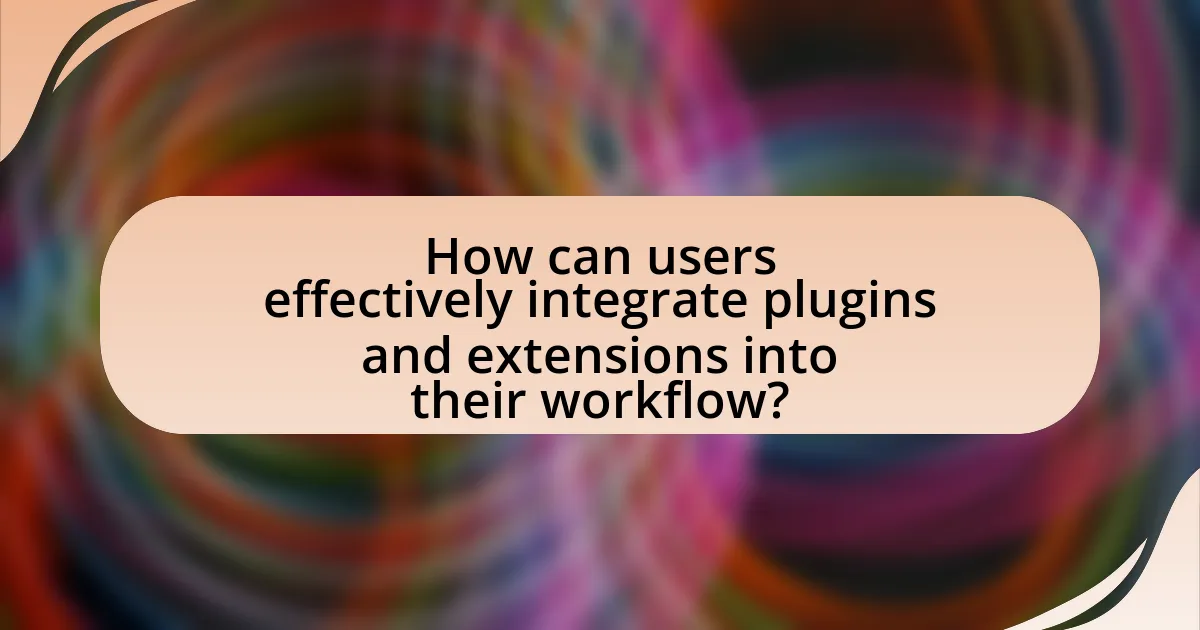
How can users effectively integrate plugins and extensions into their workflow?
Users can effectively integrate plugins and extensions into their workflow by first identifying specific tasks that can be enhanced or automated through these tools. For instance, plugins like Astute Graphics’ VectorScribe can streamline vector editing, allowing users to manipulate paths more efficiently. After selecting appropriate plugins, users should install them according to the software’s guidelines, ensuring compatibility with their version of Adobe Illustrator.
Next, users should familiarize themselves with the features and functionalities of each plugin through tutorials or documentation provided by the developers. This knowledge enables users to leverage the full potential of the tools, thereby improving productivity. Regularly updating plugins is also crucial, as updates often include new features and bug fixes that enhance performance.
Finally, users should evaluate their workflow periodically to assess the effectiveness of the integrated plugins and make adjustments as necessary, ensuring that the tools continue to meet their evolving needs. This approach not only optimizes the use of plugins but also enhances overall efficiency in Adobe Illustrator.
What steps should be taken to install and manage plugins?
To install and manage plugins for Adobe Illustrator, first, download the desired plugin from a reputable source. After downloading, locate the plugin file, typically in a ZIP format, and extract it if necessary. Next, move the extracted plugin files to the Adobe Illustrator Plugins folder, usually found in the installation directory under “Program Files” on Windows or “Applications” on macOS. Once the files are in place, restart Adobe Illustrator to enable the new plugins.
To manage plugins, access the “Window” menu in Illustrator, select “Extensions,” and then choose the installed plugin to activate or configure its settings. Regularly check for updates from the plugin developer to ensure compatibility and access new features. This process is validated by Adobe’s official documentation, which outlines the installation and management of plugins within their software ecosystem.
How can users troubleshoot common installation issues?
Users can troubleshoot common installation issues by first ensuring that their system meets the minimum requirements for the plugin or extension. This includes checking the operating system version, available disk space, and necessary software dependencies. If the installation fails, users should verify that they have downloaded the correct version of the plugin compatible with their version of Adobe Illustrator. Additionally, users can try running the installation as an administrator to avoid permission-related issues. If problems persist, consulting the plugin’s official documentation or support forums can provide specific solutions tailored to the issue at hand.
What best practices should be followed for plugin management?
Effective plugin management involves regularly updating plugins, ensuring compatibility with the latest software versions, and removing unused or outdated plugins. Regular updates are crucial as they often include security patches and new features that enhance functionality. Compatibility checks prevent issues that may arise from software updates, ensuring that plugins operate smoothly with the current version of Adobe Illustrator. Additionally, removing unused plugins helps maintain optimal performance and reduces potential conflicts, as excessive plugins can slow down the application and complicate troubleshooting. Following these practices leads to a more efficient and secure working environment within Adobe Illustrator.
How can users maximize the benefits of plugins and extensions?
Users can maximize the benefits of plugins and extensions by selecting tools that align with their specific design needs and workflow. By carefully evaluating the features of each plugin, users can enhance productivity, streamline processes, and improve the overall quality of their work in Adobe Illustrator. For instance, utilizing plugins that automate repetitive tasks can save significant time, allowing designers to focus on more creative aspects of their projects. Additionally, users should regularly update their plugins to access the latest features and improvements, ensuring optimal performance. Research indicates that effective use of plugins can lead to a 30% increase in design efficiency, demonstrating their value in professional settings.
What tips can help users choose the right plugins for their needs?
To choose the right plugins for Adobe Illustrator, users should first identify their specific design needs and workflow requirements. Understanding whether they need tools for vector manipulation, color management, or typography can significantly narrow down options. Users should also consider the compatibility of plugins with their version of Illustrator, as outdated plugins may not function properly. Additionally, reading user reviews and ratings can provide insights into the effectiveness and reliability of plugins, helping users make informed decisions. Lastly, evaluating the support and updates provided by the plugin developers ensures that users will receive assistance and improvements over time, which is crucial for maintaining productivity.
How can users stay updated on new plugins and features?
Users can stay updated on new plugins and features by regularly visiting the official Adobe website and subscribing to their newsletters. Adobe frequently announces updates, new releases, and features through these channels, ensuring users receive timely information. Additionally, following relevant forums, social media accounts, and community groups dedicated to Adobe Illustrator can provide insights and discussions about the latest plugins and features, further enhancing user awareness.
What are common challenges faced when using plugins and extensions?
Common challenges faced when using plugins and extensions include compatibility issues, performance degradation, and security vulnerabilities. Compatibility issues arise when plugins or extensions are not updated to work with the latest version of Adobe Illustrator, leading to functionality problems. Performance degradation can occur as multiple plugins consume system resources, slowing down the application. Security vulnerabilities are a concern, as poorly coded plugins may expose the system to malware or data breaches. These challenges highlight the importance of selecting reliable and well-maintained plugins to ensure optimal performance and security.
How can users resolve compatibility issues with plugins?
Users can resolve compatibility issues with plugins by ensuring that both the plugin and the software are updated to their latest versions. Regular updates often include fixes for known compatibility problems, which can enhance functionality and performance. Additionally, users should check the plugin documentation for specific compatibility requirements, such as supported software versions or dependencies. For instance, Adobe Illustrator plugins may require certain versions of Illustrator to function correctly, and this information is typically provided by the plugin developer. Furthermore, users can consult forums or support communities for troubleshooting tips and shared experiences from other users facing similar issues.
What are the risks of using third-party plugins?
The risks of using third-party plugins include security vulnerabilities, compatibility issues, and potential performance degradation. Security vulnerabilities arise because third-party plugins may not undergo the same rigorous testing as official software, making them susceptible to malware or data breaches. Compatibility issues can occur when plugins are not updated to align with the latest software versions, leading to crashes or loss of functionality. Performance degradation may happen if plugins consume excessive system resources, slowing down the overall application. According to a study by the Cybersecurity & Infrastructure Security Agency, 85% of data breaches involve a human element, often linked to third-party software vulnerabilities.
What are some practical tips for using plugins and extensions effectively?
To use plugins and extensions effectively, prioritize selecting those that align with your specific design needs in Adobe Illustrator. Focus on compatibility with your version of Illustrator to ensure seamless integration, as using incompatible plugins can lead to crashes or performance issues. Regularly update your plugins to benefit from new features and security enhancements, as outdated software can hinder functionality. Organize your plugins into folders for easy access, which streamlines your workflow and saves time during projects. Additionally, read user reviews and documentation to understand the capabilities and limitations of each plugin, ensuring you maximize their potential in your design process.