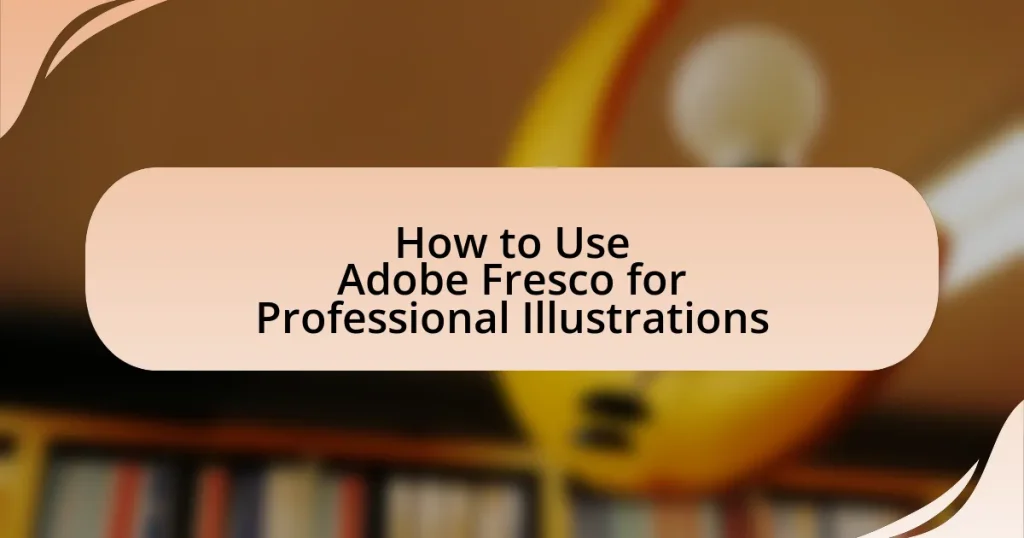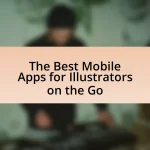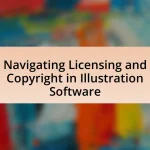Adobe Fresco is a digital painting and drawing application tailored for illustrators, combining vector and raster graphics to facilitate detailed and natural-feeling artwork. The article explores how Adobe Fresco differentiates itself from other illustration software through its live brushes and user-friendly interface optimized for touch devices. It highlights unique features that enhance professional illustrations, such as customizable brushes, layering systems, and advanced color tools. Additionally, the article addresses techniques for effective illustration, the integration of vector and raster graphics, and best practices for collaboration and troubleshooting within the application. Overall, it serves as a comprehensive guide for both beginners and experienced artists looking to leverage Adobe Fresco for high-quality digital illustrations.
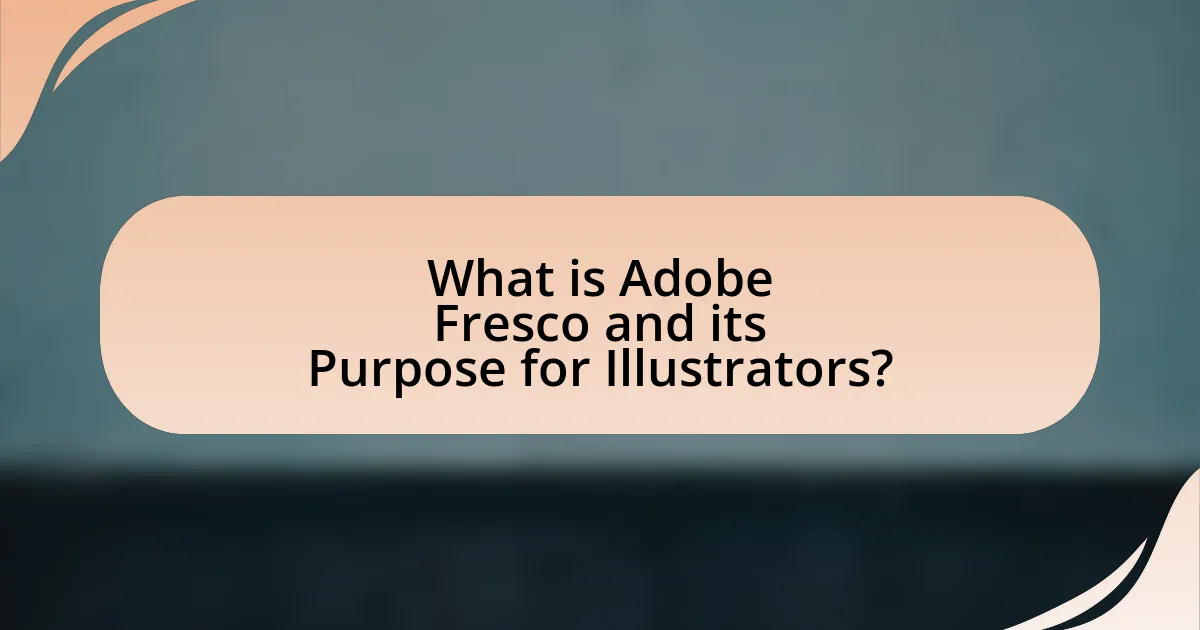
What is Adobe Fresco and its Purpose for Illustrators?
Adobe Fresco is a digital painting and drawing application designed specifically for illustrators. Its purpose is to provide a versatile platform that combines vector and raster graphics, allowing artists to create detailed illustrations with a natural feel. Adobe Fresco features tools like live brushes that mimic real-world painting techniques, enabling users to achieve realistic textures and effects. This application supports various devices, including tablets, enhancing portability and accessibility for illustrators.
How does Adobe Fresco differ from other illustration software?
Adobe Fresco differs from other illustration software primarily through its focus on natural painting and drawing techniques, specifically designed for touch and stylus devices. Unlike traditional illustration software, Fresco integrates both raster and vector capabilities, allowing artists to create with live brushes that mimic real-world paint and ink behaviors. This unique feature enables users to blend colors and textures in a way that closely resembles physical media, which is not commonly found in other digital illustration tools. Additionally, Fresco’s user interface is optimized for a seamless experience on tablets, enhancing portability and ease of use for artists on the go.
What unique features does Adobe Fresco offer for professional illustrations?
Adobe Fresco offers unique features such as live brushes, vector and raster capabilities, and a user-friendly interface tailored for professional illustrations. The live brushes simulate real paint and watercolor effects, allowing artists to create dynamic and realistic artwork. Additionally, the combination of vector and raster tools enables seamless transitions between different styles and techniques, enhancing versatility. The intuitive interface is designed for touch and stylus input, making it accessible for both beginners and experienced illustrators. These features collectively empower artists to produce high-quality illustrations efficiently.
Why is Adobe Fresco preferred by digital artists?
Adobe Fresco is preferred by digital artists due to its extensive range of brushes and tools that mimic traditional painting techniques. This application offers a unique blend of vector and raster capabilities, allowing artists to create detailed illustrations with fluidity and precision. The live brushes in Adobe Fresco, which simulate real watercolor and oil paint, enable artists to achieve realistic textures and effects that are highly valued in digital art. Additionally, its seamless integration with other Adobe Creative Cloud applications enhances workflow efficiency, making it a favored choice among professionals in the field.
What are the key tools available in Adobe Fresco?
Adobe Fresco offers key tools such as the Live Brushes, which simulate real paint and watercolor effects, and the Vector Brushes, designed for creating scalable graphics. Additionally, the app includes a selection of raster brushes, customizable brush settings, and a powerful layering system that allows for complex compositions. These tools enable artists to create professional illustrations with precision and flexibility, enhancing the overall creative process.
How do brushes and tools in Adobe Fresco enhance illustration quality?
Brushes and tools in Adobe Fresco enhance illustration quality by providing a diverse range of customizable options that mimic traditional art techniques. The live brushes, for instance, simulate watercolor and oil paint, allowing artists to create realistic textures and blending effects that are difficult to achieve with standard digital tools. Additionally, the vector brushes enable crisp lines and scalability without loss of quality, making them ideal for detailed illustrations. The integration of pressure sensitivity and tilt functionality further allows for nuanced control over stroke dynamics, enhancing the overall depth and richness of the artwork. These features collectively contribute to a more professional and polished final product, as evidenced by user testimonials highlighting improved workflow and artistic expression.
What types of brushes are available in Adobe Fresco?
Adobe Fresco offers a variety of brush types, including raster brushes, vector brushes, live brushes, and custom brushes. Raster brushes simulate traditional painting techniques, allowing for texture and depth. Vector brushes create scalable graphics without loss of quality, ideal for clean lines and shapes. Live brushes mimic real-world media, such as watercolor and oil, reacting to pressure and tilt for a more dynamic painting experience. Custom brushes enable users to create unique brush styles tailored to their specific artistic needs.
How can beginners get started with Adobe Fresco?
Beginners can get started with Adobe Fresco by downloading the app from the Adobe website or app store and creating an Adobe ID to access its features. Once installed, users should explore the interface, familiarize themselves with the tools available, and utilize the built-in tutorials to understand basic functionalities. Adobe Fresco offers a variety of brushes and vector tools, which beginners can practice with to develop their skills. Additionally, engaging with online communities and resources can provide valuable tips and inspiration for using the software effectively.
What are the first steps to setting up Adobe Fresco for illustration?
To set up Adobe Fresco for illustration, first, download and install the Adobe Fresco app from the Adobe website or your device’s app store. After installation, launch the app and sign in with your Adobe ID or create a new account if you don’t have one. Once logged in, you can start a new project by selecting the canvas size and orientation that suits your illustration needs. Adobe Fresco supports various brush types and tools, allowing you to customize your workspace for optimal illustration.
How can users navigate the interface effectively?
Users can navigate the Adobe Fresco interface effectively by utilizing the toolbar, workspace organization, and gesture controls. The toolbar provides quick access to essential tools such as brushes, layers, and selection options, allowing users to streamline their workflow. Organizing the workspace by customizing panels and using the layer management features enhances efficiency, enabling users to focus on their illustrations without unnecessary distractions. Gesture controls, such as pinch to zoom and swipe to scroll, facilitate intuitive navigation, making it easier to manipulate the canvas and access different areas of the artwork. These features collectively improve user experience and productivity in Adobe Fresco.

What Techniques Can Be Used for Professional Illustrations in Adobe Fresco?
Professional illustrations in Adobe Fresco can be achieved using techniques such as vector drawing, raster painting, and the use of live brushes. Vector drawing allows for scalable artwork without loss of quality, making it ideal for clean lines and shapes. Raster painting provides a more traditional painting experience, enabling artists to create textured and detailed illustrations. Live brushes simulate real-world painting techniques, such as watercolor and oil, allowing for dynamic blending and effects. These techniques leverage Adobe Fresco’s capabilities to produce high-quality, professional illustrations suitable for various applications.
How can layers be effectively utilized in Adobe Fresco?
Layers in Adobe Fresco can be effectively utilized by organizing different elements of an illustration on separate layers, allowing for greater control over editing and adjustments. This method enables artists to manipulate individual components, such as backgrounds, characters, and details, without affecting the entire artwork. For instance, using layers for sketching, inking, and coloring separately facilitates easy revisions and enhances workflow efficiency. Additionally, features like layer blending modes and opacity adjustments provide further creative options, enabling artists to achieve desired effects and depth in their illustrations.
What are the benefits of using layers in digital illustrations?
Using layers in digital illustrations allows for greater flexibility and control over the artwork. Layers enable artists to separate different elements of their illustrations, making it easier to edit, rearrange, or delete specific parts without affecting the entire composition. This method enhances the workflow by allowing for non-destructive editing, where changes can be made without permanently altering the original artwork. Additionally, layers facilitate the application of effects and adjustments to individual components, improving the overall quality and detail of the illustration. For instance, Adobe Fresco supports multiple layers, which can be utilized to create depth and complexity in illustrations, ultimately leading to more polished and professional results.
How can users manage and organize layers for complex projects?
Users can manage and organize layers for complex projects in Adobe Fresco by utilizing features such as grouping, renaming, and color-coding layers. Grouping layers allows users to combine multiple layers into a single folder, simplifying navigation and organization. Renaming layers provides clarity on their content, making it easier to identify specific elements within the project. Color-coding layers helps users visually distinguish between different types of content or stages of the project, enhancing workflow efficiency. These organizational strategies are essential for maintaining clarity and control in intricate illustrations, as they facilitate easier adjustments and modifications throughout the creative process.
What are the best practices for color selection in Adobe Fresco?
The best practices for color selection in Adobe Fresco include using a limited color palette, understanding color theory, and utilizing the color wheel tool effectively. A limited color palette helps maintain visual coherence and prevents overwhelming the viewer, while understanding color theory, such as complementary and analogous colors, enhances the overall aesthetic. The color wheel tool in Adobe Fresco allows users to experiment with color combinations and visualize relationships between colors, ensuring that selections are harmonious and effective. These practices are essential for creating professional illustrations that resonate with audiences.
How can color theory be applied to enhance illustrations?
Color theory can be applied to enhance illustrations by utilizing color harmony, contrast, and emotional impact to create visually appealing and effective artwork. By understanding the color wheel, artists can select complementary colors to create balance and focus within their illustrations, which can lead to a more engaging viewer experience. For instance, using analogous colors can create a sense of unity, while contrasting colors can draw attention to specific elements, guiding the viewer’s eye. Research indicates that color choices can significantly influence emotions and perceptions; for example, warm colors often evoke feelings of warmth and excitement, while cool colors can convey calmness and serenity. This understanding allows illustrators to strategically use color to evoke desired emotional responses and enhance storytelling within their work.
What tools does Adobe Fresco provide for color mixing and palettes?
Adobe Fresco provides several tools for color mixing and palettes, including the Color Wheel, Color Picker, and the ability to create custom palettes. The Color Wheel allows users to select and mix colors intuitively, while the Color Picker enables precise selection from the canvas or imported images. Additionally, users can create and save custom color palettes for consistent use across their projects, enhancing workflow efficiency. These features collectively facilitate effective color management in digital illustrations.
How can users incorporate vector and raster graphics in their illustrations?
Users can incorporate vector and raster graphics in their illustrations by utilizing Adobe Fresco’s layering system, which allows for the seamless integration of both graphic types. Vector graphics, known for their scalability and clean lines, can be created using the vector brushes in Fresco, while raster graphics, which provide rich textures and details, can be added through pixel brushes or imported images. This combination enables artists to leverage the strengths of both formats; for instance, they can use vector elements for outlines and shapes while employing raster graphics for shading and intricate details. Adobe Fresco supports this integration by allowing users to manipulate layers independently, ensuring that adjustments to one graphic type do not adversely affect the other.
What are the advantages of using vector graphics in Adobe Fresco?
The advantages of using vector graphics in Adobe Fresco include scalability, precision, and versatility. Vector graphics can be resized without loss of quality, making them ideal for various applications, from small icons to large banners. This scalability ensures that illustrations maintain sharpness and clarity at any size. Additionally, vector graphics allow for precise editing of shapes and lines, enabling artists to create intricate designs with ease. The versatility of vector graphics in Adobe Fresco supports a wide range of styles and techniques, accommodating both traditional and modern artistic approaches.
How can raster graphics be effectively integrated into projects?
Raster graphics can be effectively integrated into projects by utilizing their high-resolution capabilities for detailed illustrations and ensuring compatibility with various software tools. Adobe Fresco, for instance, allows artists to create and manipulate raster images seamlessly, enabling the incorporation of intricate textures and colors that enhance visual appeal. The software supports layering and blending modes, which facilitate the integration of raster graphics into larger compositions, making it easier to achieve professional-quality results. Additionally, raster graphics are ideal for print media due to their ability to maintain clarity at high resolutions, which is crucial for projects requiring sharp and vibrant imagery.
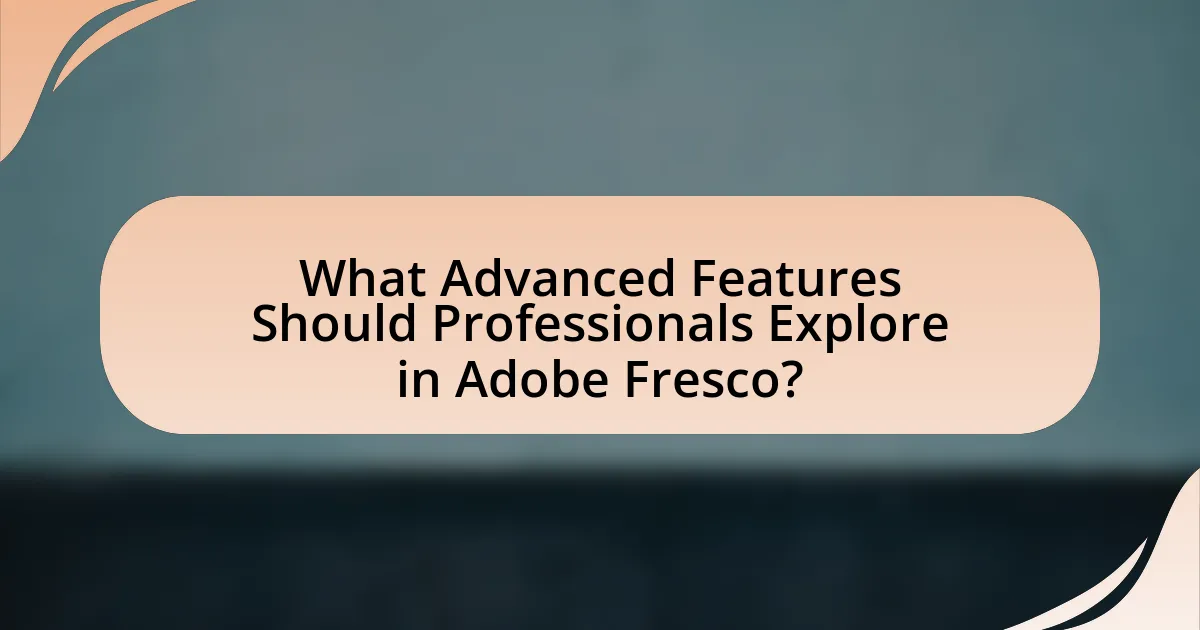
What Advanced Features Should Professionals Explore in Adobe Fresco?
Professionals should explore the advanced features of Adobe Fresco, including Live Brushes, which simulate real paint and watercolor effects, and the integration of vector and raster graphics for versatile illustration options. Live Brushes utilize dynamic technology to create realistic textures and blending, enhancing the quality of digital artwork. Additionally, the ability to work with layers and masks allows for complex compositions and detailed edits, making it easier to refine illustrations. The app’s cloud integration facilitates seamless access to projects across devices, ensuring that professionals can work efficiently and collaboratively. These features collectively empower artists to produce high-quality illustrations that rival traditional methods.
How can Adobe Fresco’s animation features be utilized?
Adobe Fresco’s animation features can be utilized by creating frame-by-frame animations or using the timeline feature to animate layers. Users can draw individual frames or manipulate layers to produce motion, allowing for a dynamic storytelling experience. The software supports both raster and vector graphics, enabling artists to combine different styles in their animations. Additionally, the integration with Adobe Creative Cloud allows for seamless sharing and editing across devices, enhancing collaboration and workflow efficiency.
What types of animations can be created within Adobe Fresco?
Adobe Fresco allows users to create frame-by-frame animations and animated GIFs. Frame-by-frame animations involve drawing each frame individually, enabling detailed and custom animations. Animated GIFs can be created by compiling these frames into a looping format, making it easy to share simple animations. The app’s intuitive interface and tools, such as the animation timeline, facilitate the animation process, ensuring that artists can produce high-quality animated content efficiently.
How does animation enhance storytelling in illustrations?
Animation enhances storytelling in illustrations by adding dynamic movement and emotional depth, which engages viewers more effectively than static images. This movement can convey actions, transitions, and emotions that are difficult to express in a single frame, allowing for a more immersive narrative experience. For instance, studies show that animated illustrations can increase viewer retention and understanding of the story by up to 80%, as the combination of visual and auditory elements captures attention and facilitates comprehension. Thus, animation serves as a powerful tool in illustrating complex narratives, making them more relatable and memorable.
What collaboration tools are available in Adobe Fresco?
Adobe Fresco offers collaboration tools such as cloud document sharing and real-time collaboration features. These tools enable users to share their work seamlessly with others and collaborate on projects in real-time, enhancing the creative process. The integration with Adobe Creative Cloud allows for easy access to shared documents and assets, facilitating teamwork among artists and designers.
How can users share their work with clients or team members?
Users can share their work with clients or team members by exporting their illustrations from Adobe Fresco in various formats such as PNG, JPEG, or PSD. This functionality allows users to easily send files via email or upload them to cloud storage services for collaborative access. Additionally, Adobe Fresco supports direct sharing to platforms like Behance or social media, enhancing visibility and feedback opportunities. The ability to export in multiple formats ensures compatibility with different software and devices, facilitating seamless collaboration.
What features support real-time collaboration in Adobe Fresco?
Adobe Fresco supports real-time collaboration through features such as cloud document sharing, live collaboration tools, and multi-user access. Cloud document sharing allows users to save their work in Adobe’s cloud, enabling others to access and edit the same document simultaneously. Live collaboration tools facilitate instant feedback and communication among users, enhancing the collaborative experience. Multi-user access permits multiple artists to work on a project at the same time, ensuring that changes are reflected in real-time, which is essential for professional illustration workflows.
What are some common challenges when using Adobe Fresco?
Common challenges when using Adobe Fresco include performance issues, limited brush customization, and compatibility with other Adobe products. Users often experience lag or crashes, particularly on lower-end devices, which can hinder the creative process. Additionally, while Fresco offers a variety of brushes, the customization options are not as extensive as those found in Adobe Photoshop, limiting artists’ ability to create unique textures and effects. Furthermore, seamless integration with other Adobe applications, such as Illustrator and Photoshop, can be problematic, as users may encounter difficulties transferring files or maintaining layer integrity. These challenges can impact the overall user experience and workflow efficiency.
How can users troubleshoot performance issues in Adobe Fresco?
Users can troubleshoot performance issues in Adobe Fresco by optimizing their device settings and ensuring the app is updated. First, users should check for the latest version of Adobe Fresco, as updates often include performance improvements and bug fixes. Additionally, closing other applications running in the background can free up system resources, enhancing Fresco’s performance. Users should also verify that their device meets the minimum system requirements for Adobe Fresco, which include sufficient RAM and storage space. Finally, adjusting the canvas size and resolution can help reduce lag during drawing or painting, as larger canvases require more processing power.
What are the best practices for saving and exporting illustrations?
The best practices for saving and exporting illustrations include using appropriate file formats, maintaining high resolution, and organizing files systematically. For instance, saving illustrations in vector formats like SVG or AI preserves quality for scaling, while raster formats like PNG or JPEG are suitable for web use. High resolution, typically 300 DPI for print and 72 DPI for web, ensures clarity and detail. Additionally, organizing files into clearly labeled folders aids in efficient retrieval and management, which is crucial for professional workflows. These practices enhance the usability and quality of illustrations across various platforms and applications.
What tips can enhance the illustration process in Adobe Fresco?
To enhance the illustration process in Adobe Fresco, utilize the app’s vector and raster capabilities effectively. By combining these two types of brushes, artists can achieve a unique blend of precision and texture, allowing for more dynamic illustrations. Additionally, leveraging the live brushes feature enables users to create realistic watercolor and oil paint effects, which can significantly elevate the quality of the artwork. Using layers strategically helps in organizing elements and making adjustments without affecting the entire composition. Furthermore, taking advantage of the cloud documents feature ensures that work is saved and accessible across devices, facilitating a seamless workflow.
How can users develop their own unique style using Adobe Fresco?
Users can develop their own unique style using Adobe Fresco by experimenting with various brushes, blending modes, and layering techniques. Adobe Fresco offers a wide range of customizable brushes, including live brushes that mimic traditional media, allowing users to explore different textures and effects. By layering different elements and utilizing the app’s blending modes, users can create depth and dimension in their artwork. Additionally, users can save their favorite brush settings and color palettes, enabling them to maintain consistency in their style. This approach encourages creativity and personal expression, leading to the development of a distinctive artistic style.
What resources are available for learning and improving skills in Adobe Fresco?
Adobe Fresco offers various resources for learning and improving skills, including official Adobe tutorials, online courses on platforms like Udemy and Skillshare, and community forums such as Adobe’s own community and Reddit. These resources provide structured learning paths, practical exercises, and peer support, enhancing users’ proficiency in the software. Additionally, YouTube channels dedicated to digital art often feature Adobe Fresco tutorials, showcasing techniques and tips from experienced artists.